Observations are recorded from the Attribution floater, by clicking on the ‘speech bubble’ icon, in this screen cut it is located in the rectangle labelled with (5) as the left-most icon in the lower line. The line indicated in (2) is taken as the starting point of the observation.
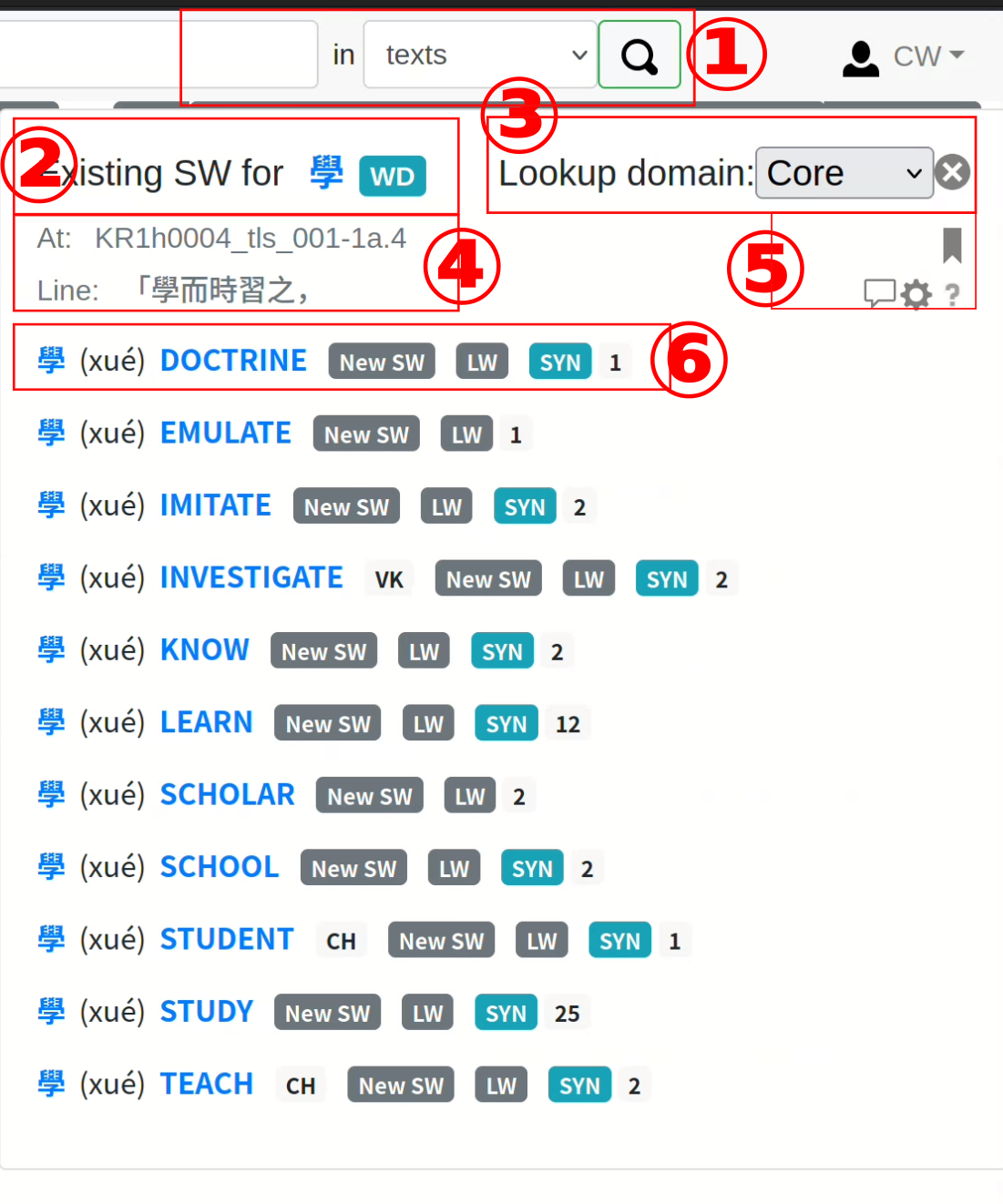 In the following sequence, the different type of observations currently available are shown. The most widely used and most elaborate type is the Rhetorical Device, which is why it is shown first. Go to Assigning Rhetorical Devices to find more about this.
In the following sequence, the different type of observations currently available are shown. The most widely used and most elaborate type is the Rhetorical Device, which is why it is shown first. Go to Assigning Rhetorical Devices to find more about this.
The other possible observations are:
- Comment: This is to register a comment to a location in a text.
- Recipe: A specialized observation for medical texts, to record the various parts of a recipe for preparing medicine.
- Biographical entry: Marks the span as relating to a person, the standard name of which is given. Additional information, such as an identifier can be given in the note. These types are all still in development and represent only a scaffolding and the interface for analyzing the results still has to be developed. Users interesting in using this may write so in the comments, so that we can improve this situation.
The starting line has been already defined, Without any intervention, the start and end lines will be the same, thus resulting in a single line observations. In most cases an observation will span several lines, thus the system allows to select an ending line from the list, which can be opened with the little inverted ^-character:
About 20 lines are displayed by default. If that is not enough, the little blue button ’>’ can be used to add more lines to the drop-down list (several times if necessary), until the desired line is found.
There are two additional fields, ‘Name’ of the item, which is mostly relevant for ‘Rhetorical Devices’ or ‘Biographical entry’, and ‘Note’, which can always be used to add some additional information, which pertains to this specific observation.
Pressing ‘Save’ will finally add this information to the database, ‘Cancel’ will not record the information — both buttons will cause the dialog to disappear.