For most users, out of the thousands of texts available in TLS, only a handful of text is of specific interest. You can tell the system, which texts are of specific interest to you1, by applying a numeric rating between 1 and 10 to the text. These texts will appear in the red star ★ menu and can also be prioritized in search results, so that texts you are interested in appear first. Currently there is only one global list per user, but if necessary, project specific lists could also be considered. If you need one, tell us in the comments below.
There are different ways to set the rating, depending on what page you are looking at.
Rating a text from the textview page
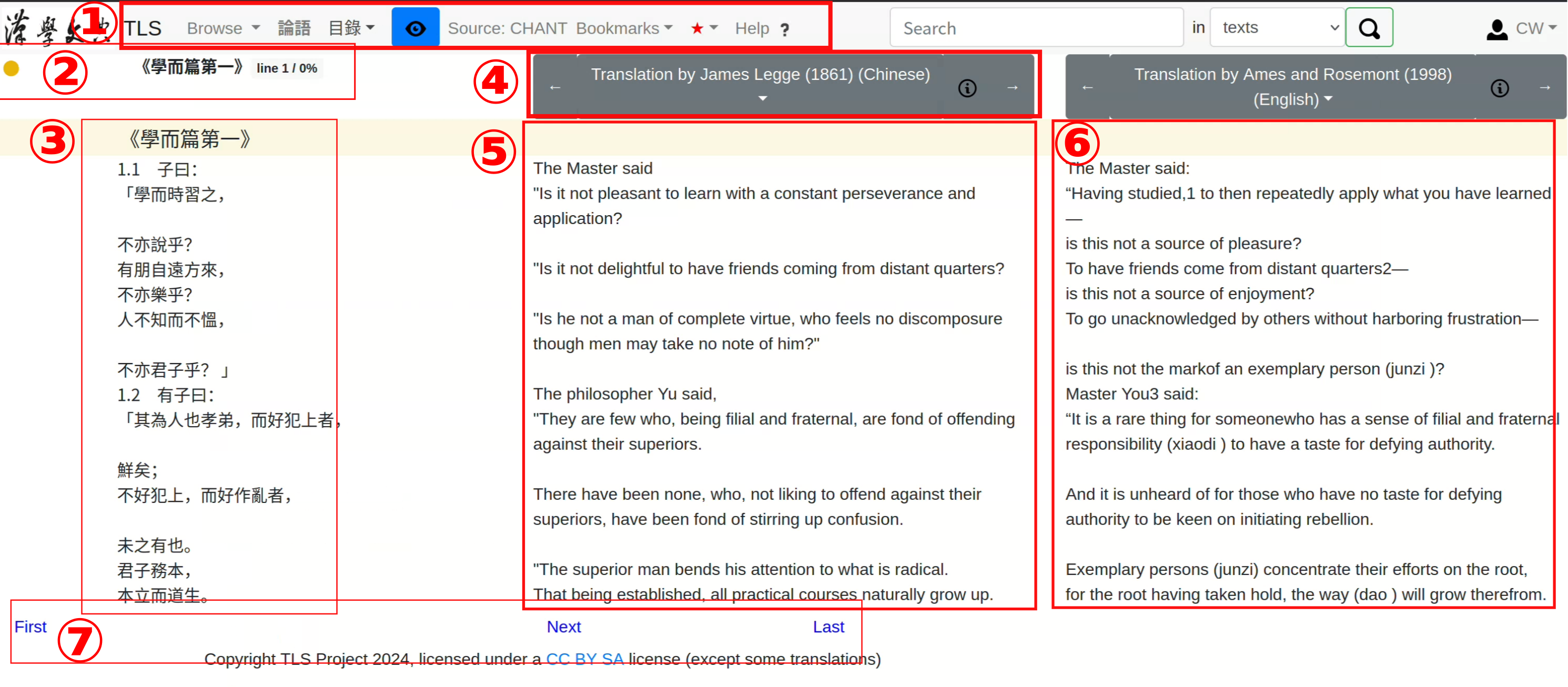 The rectangular area labelled with (1) in the above screenshot is the menu bar, which gives access to various functions of the system. The item immediately to the right of the Blue Eye gives the source of the text (CHANT in this case). That area can also be clicked at and reveals information about the text. An example (of a different text) is given in the following screen shot (Visit this page on HWXD):
The rectangular area labelled with (1) in the above screenshot is the menu bar, which gives access to various functions of the system. The item immediately to the right of the Blue Eye gives the source of the text (CHANT in this case). That area can also be clicked at and reveals information about the text. An example (of a different text) is given in the following screen shot (Visit this page on HWXD):
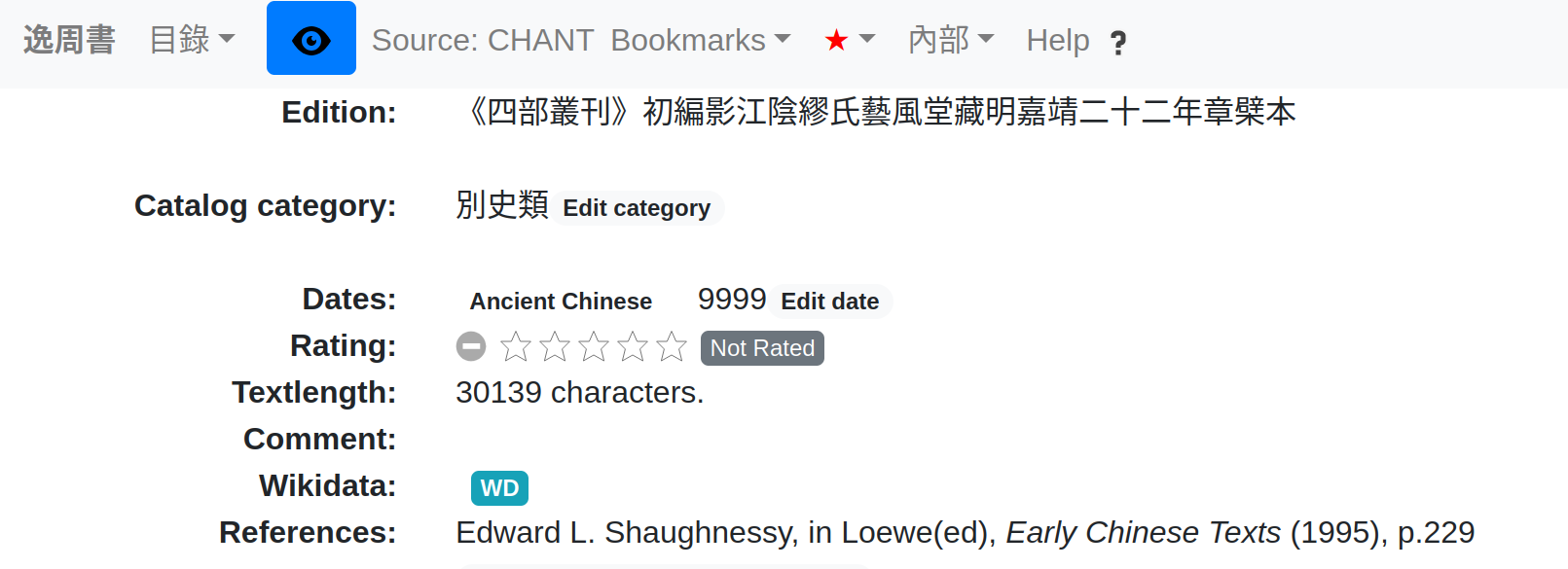 More about this information is available elsewhere, here we are only concerned with the fiel ‘Rating’. At the moment, the text is not rated. If you move your mouse above the stars, you will see a rating appear, depending on the position of your mouse. When you see the desired rating, you can click and will then register the rating. As a consequence, this text will appear in the red star menu2. The list is sorted by rating with the highest rated texts coming first. This allows you not only to select the texts of interest, but also give them an implicit order.
Once you lose interest in the text, you can remove the text by using the (-) button to the left of the stars.
More about this information is available elsewhere, here we are only concerned with the fiel ‘Rating’. At the moment, the text is not rated. If you move your mouse above the stars, you will see a rating appear, depending on the position of your mouse. When you see the desired rating, you can click and will then register the rating. As a consequence, this text will appear in the red star menu2. The list is sorted by rating with the highest rated texts coming first. This allows you not only to select the texts of interest, but also give them an implicit order.
Once you lose interest in the text, you can remove the text by using the (-) button to the left of the stars.
Rating a text from the catalog
The TLS Text list also provides access to this same information and can also be used to rate the text.